Processes and Threads: Difference between revisions
Mr. MacKenty (talk | contribs) |
Mr. MacKenty (talk | contribs) |
||
| Line 11: | Line 11: | ||
In general, we use the <syntaxhighlight lang="bash" inline>top</syntaxhighlight> command to view summary information about the running processes and threads (and much more). To see actual thread activity (blech) on an OS X system, type the <syntaxhighlight lang="bash" inline>sudo dtruss -ap pid</syntaxhighlight> (where PID is the process you want to investigate). | In general, we use the <syntaxhighlight lang="bash" inline>top</syntaxhighlight> command to view summary information about the running processes and threads (and much more). To see actual thread activity (blech) on an OS X system, type the <syntaxhighlight lang="bash" inline>sudo dtruss -ap pid</syntaxhighlight> (where PID is the process you want to investigate). | ||
There are [[GUI]] tools where you can view this information, but you should use command line interface. | |||
== References == | == References == | ||
Revision as of 21:29, 1 March 2020
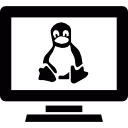
Resource Management[1]
In computing, a process is the instance of a computer program that is being executed by one or many threads. It contains the program code and its activity. Depending on the operating system (OS), a process may be made up of multiple threads of execution that execute instructions concurrently[2]
Video[edit]
Hands on tools[edit]
In general, we use the top command to view summary information about the running processes and threads (and much more). To see actual thread activity (blech) on an OS X system, type the sudo dtruss -ap pid (where PID is the process you want to investigate).
There are GUI tools where you can view this information, but you should use command line interface.